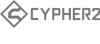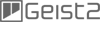FAQ Categories
BFD 1.x Specifications/Requirements
Product Status
General Information
- What does BFD stand for?
- Can I program my own patterns and fills for use in BFD?
- Can I use my own samples in BFD?
- How many different kits and kit pieces are there?
- Where can I get updated versions of BFD?
- Is there any latency built into BFD?
- Does BFD run at high sample rates?
Installation
- How do I check what version of BFD I am running?
- How can I find out what my BFD serial number is if I have misplaced my manual?
- I am having trouble entering my serial (licence) number.
- How can I install BFD manually?
- I'm having problems when installing an older version on top of a newer one, on MacOSX.
- The faders on BFD's interface are jumping all over the place by themselves! What should I do?
Performance Tips
- What can I do to reduce the amount of memory used by BFD?
- How can I reduce the amount of CPU BFD uses?
- I have a G4 or G5 Mac. Do you have any tips for optimizing OSX on my machine for use with BFD?
- What do BFD's Engine Options in the Options Panel mean, and how do they affect performance?
- Is it a good idea to put BFD on its own partition on my audio drive?
- On which hard drive should I install my BFD data?
- Can BFD use more than 4GB of RAM?
- How can I move my BFD Data to another drive?
- How should I configure my IDE drives for best BFD performance?
- I have just installed BFD 1.5.1, and all the sounds are being cut short!
- How do I report a suspected bug or a crash?
- How can I make a kit piece louder permanently? (or: What is a "Tweak" file, and how do I make one?)
- Tell me more BFD secrets!
- How can I make my own swing templates?
Technical information for specific host/platform configurations
- Important note about the information in this section
- When using BFD ALL, Groups or Ultra, I only hear the overhead mics. What happened to the other mics?
- BFD is causing bursts of White Noise on my Mac!!
- Some notes for Pro Tools users
- How do I use multiple outputs from RTAS with BFD 1.0.10.0 beta10 or later and Pro Tools 6.7?
- How are multiple outputs from BFD handled in Logic Audio?
- How is BFD ReWire used with Digidesign Pro Tools?
- How is BFD ReWire used with MOTU Digital Performer 4?
Licensing / Copy Protection
BFD 1.x Specifications/Requirements
Information about the BFD release
- BFD was available only as a boxed product - not as a download.
- It included approximately 9GB of audio data in total.
- 9 kicks, 15 snares, 6 hihats, 7 sets of toms, and 15 cymbals
- Additional kit-pieces for download upon registration - see downloads section
- Original BFD library is available as BFD Eldorado for use in BFD3/BFD Eco/BFD2
Back To Top
BFD 1.x minimum system requirements
- 1 GHz Pentium III or Athlon (Windows)
- Apple PowerMac G4, OSX 10.2.8 733 MHz (G4 1.2 GHz recommended) (MacOSX)
- 512 MB of RAM (1GB or more recommended)
- DVD drive(For installation)
- Windows 2000/XP or MacOSX 10.2.8
- 9 GB of free hard disk space (Separate drive recommended)
Back To Top
Product Status
Is BFD a current, supported product?
BFD 1.x is now a legacy product. It has now been superceded by BFD3.
BFD may run on recent OS/sequencer version combinations, but it is not possible for us to test or develop BFD 1.x any longer, so please do so at your own risk.
It is not recommended to use BFD on modern operating systems, especially on Mac OSX. Upgrade paths are available on request for BFD3 and BFD Eco - please contact us for details.
The information in this FAQ is provided for users wanting to utilise older systems with old operating systems and old versions of host/DAW applications.
You may be able to find additional help from other users at the BFD forum.
Back To Top
General Information
What does BFD stand for?
Whatever you want it to :) - but it's certainly big and it's certainly drums.
Back To Top
Can I program my own patterns and fills for use in BFD?
Yes - BFD's Groove section supports standard MIDI files as exported by every sequencer known to man.
Back To Top
Can I use my own samples in BFD?
No - BFD's samples were recorded with a carefully set-up multi channel process, and it would not be possible to recreate the mic positioning with "standard" samples. BFD is NOT a "drum sampler" - it is very much a sound library instrument.
Back To Top
How many different kits and kit pieces are there?
There are 7 full kits and an assortment of spare kit pieces. In total, you have 9 kicks, 15 snares, 6 hihats, 7 sets of toms, and 15 cyms to choose from.
Back To Top
Where can I get updated versions of BFD?
Updated product versions are available [here](DL page link) after your BFD serial has been registered to your FXpansion user account.
You will need to decompress the archives and then double-click the extracted contents in order to install the update.
Back To Top
Is there any latency built into BFD?
No. BFD loads the first part of every sample into RAM for immediate playback after which the remaining audio is played from disk. This means that hard drive access does not cause latency. Any latency you may experience is due to the size of the audio buffers used by your host application and sound card and inherent latencies involved with MIDI interface hardware/drivers.
Back To Top
Does BFD run at high sample rates?
The BFD plugin runs at any sample rate provided by the host - the audio is resampled (please be aware that resampling multiple channels of audio uses a significant amount of CPU power).
The standalone application provided with BFD runs at 44.1kHz only.
Back To Top
Installation
How do I check what version of BFD I am running?
On the BFD plugin interface, click on the FXpansion logo located at the bottom of the 'drum room' window. This displays the credits/'about' panel with the version number at the top.
This is the only way to check the BFD version - it is not possible to use functions such as 'Properties' in Windows or the Mac menu 'About' or Finder 'Get Info' functions on Mac OSX. These functions will display the version number of the standalone application - not the BFD software itself. The standalone application is simply a plugin host which loads the BFD plugin.
Back To Top
How can I find out what my BFD serial number is if I have misplaced my manual?
If you have not yet installed or registered BFD, it is not possible to retreive your serial number.
If you have installed BFD, you can retreive the 'productKey' item from your BFD preferences - this is the serial you entered when you originally installed BFD. Note that these methods only work if you have previously run BFD on that machine, and for Mac OSX, with that user account.
Mac OSX - Run the Terminal app, and type at the prompt: defaults read com.fxpansion.bfd productKey - Alternatively, open the BFD preferences file, located here: /Users/
Double click this file - you'll see all the BFD preferences in the OSX plist editor including the productKey item.
Windows - use Regedit to find the registry setting "productKey" inside HKEY_LOCAL_MACHINE/SOFTWARE/FXpansion/BFD
If you have lost your preferences AND your manual, then we can still help as long as you have previously registered BFD. New customers will be required to provide full proof of purchase.
Back To Top
I am having trouble entering my serial (licence) number.
There is no difference between 'serial' and 'license'. The terminology is different, but the number is the same. It begins with FXBFD- followed by 5 groups of 5 characters, separated with hyphens. (i.e. in this format: FXBFD-xxxxx-xxxxx-xxxxx-xxxxx-xxxxx).
Some users encounter problems entering the number. If this is the case, please follow these guidelines:
- Firstly, ensure you have a recent version of BFD installed. Early 1.0.0.x versions of BFD are very fussy, we have made the process friendlier since.
- Press [ENTER] after you type the username and serial in the text fields, and before you click [OK].
- Make sure you type the serial in upper case. Type it exactly as it is written, including all hyphens. Make sure you are correctly differentiating between similar-looking characters: for example, between 1 and I, 0 and O, K and X, 8 and B.
- Try to press delete a few times before typing the serial into the entry field, in order to get rid of any possible lurking spaces in the field. (This shouldn't affect recent versions of BFD, but please try it in case your license number box has unexpected invisible characters).
- Try using the standalone version to authorize BFD (once BFD is authorized for one version, it is authorized for all).
Back To Top
How can I install BFD manually?
BFD's data installer from the DVDs may fail especially on more recent versions of OSX for which it was not designed. The data can be installed manually as follows:
- copy the BFD folder from DVD1 to the desired location on your hard drive
- copy the contents of the BFD/Data and BFD/Kits/Factory from DVD2 to the corresponding folders in the hard drive's BFD folder created in the previous step
- install the BFD update installer as described elsewhere in this FAQ (this installs the standalone application and the various plugin files)
- launch the BFD standalone application
- you are prompted for the location of the data folder - this is the BFD folder created in step 1.
- if you encounter any problems with seeing kits or kit-pieces, check in BFD's Options panel that the 'Data Path' is correctly set to the BFD folder created in step 1.
Back To Top
I'm having problems when installing an older version on top of a newer one, on MacOSX.
- Navigate to the Library/Receipts folder and delete any files with 'BFD' in the filename.
- It may also be useful to repair permissions on your system drive.
- Then, run the desired BFD installer.
Back To Top
The faders on BFD's interface are jumping all over the place by themselves! What should I do?
BFD contains a number of built-in MIDI continuous controller (CC) mappings. BFD 1.0.9.0 and later versions feature a MIDI controller page within the Trigger Options panel for editing all assignments - we strongly recommend that you update to this version. Click the Reset button to clear all mapped controllers. Alternatively, they can be mapped to MIDI CCs which are more convenient.
When you have finished removing or remapping MIDI continuous controllers to BFD parameters, click the 'save' button. Enter the filename "default" - this mapping file is automatically loaded when BFD is launched in the future.
Back To Top
Performance Tips
What can I do to reduce the amount of memory used by BFD?
Even with disk streaming, BFD requires a large amount of memory to prebuffer all its samples to ensure low latency. 512MB is the bare minimum for running the standalone version of BFD at lower detail settings. When you start adding large, resource-hungry sequencers into the equation, the overall memory requirements increase.
If you have a shortage of RAM, try the following to improve performance - all of these require BFD version 1.0.8.0 or later:
Unload unused hit types (articulations)
The Hit Options panel (formerly called the Trigger Keys panel) allows you to unload any hit type from any Kit-Piece so that it does not use RAM - for example you may not need snare drags/flams or half-open/shank hi-hats. Doing so can drastically reduce RAM usage.
Limit velocity layers
The Options panel allows you to specify the maximum number of velocity layers loaded for each kit-piece. For example, some of the BFD snares feature well over 40 layers in a number of hit types. Setting a maximum of 24 layers may halve the amount of memory used by the snare. BFD intelligently loads selected velocity layers distributed throughout the range available.
Use 16-bit Mode
Enabling the 16-bit Mode setting in BFD's Options panel loads audio at 16-bit instead of 24-bit, effectively halving the RAM usage. The quality difference is very small so it is very useful for those users with smaller amounts of RAM. You can also use it as a preview mode during composition, and change back to 24-bit during the final mix if your sequencer is capable of offline mixdowns.
Back To Top
How can I reduce the amount of CPU BFD uses?
- Generally, the less data throughput, the less CPU BFD will use - so following the RAM reduction tips above reduces BFD's CPU load as well as most of the CPU load comes from operations related to the disk streaming, or from the operating system being forced to use virtual memory (which requires swapping chunks of RAM memory to disk).
- Set ambient microphone Width to normal, and distance to 0 - these DSP operations require extra processing.
- In the Options Panel, disable any graphics animations you can live without.
- BFD's samples are 44.1kHz - if you can run your host at 44.1kHz as well, then no real time resampling is required. Like wise, detuning the kit pieces cans more CPU.
- Close the editor window if you don't need it open.
- Make your host precessing buffers as big as your requirements can allow. If you don't need super-low latency because you are composing in a looping or offline manner, BFD will appreciate the extra time to process the hundreds of audio channels it is delivering.
- On older Mac OSX systems (especially G5 with older versions of OSX), file journalling may impact performance - after backing up all your data, try reformatting the hard drive containing the BFD data to a non-journalled, non-case-sensitive format.
Back To Top
I have a G4 or G5 Mac. Do you have any tips for optimizing OSX on my machine for use with BFD?
- Have a simple picture as the desktop background, or none at all (eats RAM)
- Make sure Energy Saver is on maximum (turn furthest away from Automatic)
- Turn off hard drive Hibernation
- Turn off File Vault
- Turn off Fast User Switching
- Use the scale effect instead of Genie on the dock - it's less CPU-intensive
- Remove ical if you dont need it as it runs as a background process
- Turn off Automatic Updates for OSX and other applications. These all take CPU cycles.
- Try defragmenting your hard drive after backing up your data.
- File journalling may impact performance on older versions of OSX - try backing up your data and reformatting the relevant drive to a non-journalled, non-case-sensitive form of HFS+
- Use an application like Shadow Killer to turn of some of OSX's graphical effects
- Make sure you're running BFD off a 2nd Drive, not from the system disk, or a drive which is already streaming audio tracks or samples. Firewire is preferable to USB on older machines
- RAM is an important consideration, especially when running the BFD plugin with host applications like Protools/Cubase/Logic/DP. Whilst 1GB is the minimum for best performance with a memory-hungry host application, it is recommended to install at least 2GB.
- Run BFD in stereo mode - at least while tracking/composing - as it's lighter on CPU usage. You can always mix the drums later, perhaps using the freeze function (if your sequencer has one!) on other instruments, audio tracks with lots of FX etc. The same goes for ReWire mode... only use it if or when you have to.
- Try all the memory-reduction tips mentioned elsewhere in this FAQ.
- Update your BFD to a newer version with improved performance.
Back To Top
What do BFD's Engine Options in the Options Panel mean, and how do they affect performance?
RAM cache buffer size
The number of sample frames at the beginning of every velocity layer's audio file held in memory to allow immediate, no-latency playback. A larger setting allows more time for the disk streaming engine to get its act together and start delivering the rest of the audio file to the synthesis engine, but requires more memory.
Disk streaming buffer size
The size, in sample frames, of a block of audio data being streamed from disk into memory. Generally disk drives like reading fewer large chunks than many smaller chunks, but larger disk reads still take more time, and thus may require the extra leeway provided by a larger RAM cache. Generally, 16384 or 32768 is fine.
Max cache buffers
The maximum number of disk streaming buffers cached in memory. If the same velocity layer is triggered repeatedly, it is possible to avoid reading from the disk by reusing the disk stream buffers with the same data. This parameter determines how much of your memory you want to set aside in the hope of acheiving such reuse. If you have even a moderate amount of dynamics, randomization or anti-machine gun mode enabled, you may find that not much reuse occurs at all, and could possibly reduce this parameter a little. You still need at least a cache buffer per voice!
Max voices The maximum number of "hits" BFD will play simultaneously. This can be larger than you think. For exampl, if you repeatedly bang on a cymbal, to enhance naturalism, we auto-choke-fade previous hits slowly to preserve the excitation of the cymbal. 64 is fine, and voices don't take much memory.
Max layers
BFD features some hit types with up to 46 velocity layers and expansion packs often feature 90 or more layers for some kit-pieces/hit types. To save memory, you can set the maximum level of velocity layer detail you want in a kit piece, and BFD will only load that many velocity layers into memory.
Cache Memory
This is the total amount of memory being used for audio data in BFD. The figure is derived by taking the total number of velocity layers in all hit style in all kit pieces, multiplying this total by size of the RAM cache buffers, and then adding the total memory used in all the disk streaming buffers.
Back To Top
Is it a good idea to put BFD on its own partition on my audio drive?
In general, no. If your harddrive is partitioned and you are streaming from both the BFD partition and your own tracks, this will lead to the hard drive read head jumping back and forth between the two partitions, which may reduce performance. Also, if you are streaming non-BFD audio from the same drive, this reduces the bandwidth available for BFD streaming. The best performance gain with hard drive configuration is derived by using a separate drive for BFD's audio data.
Back To Top
On which hard drive should I install my BFD data?
We recommend the following in order of performance preference (first is best):
- A dedicated internal SATA or IDE drive, 7200rpm or above
- A dedicated external firewire drive (do NOT chain the firewire drive with a digi002 or other firewire audio interfaces!)
- A dedicated external USB2.0 drive
- An internal drive shared with the data from other heavy disk-accessing programs - for example, the operating system (virtual memory swap files) or another disk streaming application such as your host sequencer (audio tracks) or Kontakt etc.
Back To Top
Can BFD use more than 4GB of RAM?
BFD 1.x is compiled for 32-bit capable operating systems.
This includes Mac OSX. Although your entire operating system may be able to utilize more than 4GB of RAM, each 'process' is limited to 4GB of addressable memory. This means BFD must share the 4GB with your host sequencer and any other plugins you have loaded. In practice, BFD may not be able to use more than 3GB of memory for samples, as the remaining memory will be used to load supporting libraries, graphics, the host application's code and resources, and so on.
Users with Windows will find that User Application Memory is limited to 2GB, as windows reserves the upper 2GB for operating system use, unless you have the /3GB switch turned on in your windows boot options. Do this at your own risk!
Back To Top
How can I move my BFD Data to another drive?
Simply move (or copy before deleting the original) your "BFD" folder to the new location, then run BFD. BFD pops up a folder browser asking for the location of its data when it is next launched. Navigate to the new "BFD" folder, and click OK.
Note that in the BFD Options Panel, the BFD folder location is displayed as the 'Data Path' and can be changed by clicking on the text box.
Back To Top
How should I configure my IDE drives for best BFD performance?
If you have purchased a second IDE disk drive to improve BFD's performance there are a few things to bear in mind when connecting your IDE devices.
IDE cables can support two devices each: a MASTER and a SLAVE device. The two devices share the bandwidth available on that cable, meaning that if you have your system disk as the MASTER and your BFD disk as the SLAVE, you will actually experience worse performance that just using a single disk!
The SLAVE device also has a lower priority for accessing the cable for communications with the rest of your system.
Your computer probably has a DVD drive on a second IDE cable. We recommend making your system drive and your BFD drive the MASTER IDE device on separate cables, and making the DVD drive a SLAVE device on your system drive's IDE cable.
In other words:
- IDE cable 1 = system drive MASTER, dvd drive SLAVE
- IDE cable 2 = BFD data drive MASTER
Back To Top
I have just installed BFD 1.5.1, and all the sounds are being cut short!
BFD's from the DVD production run marked 1.5.1 have an error in their initialization of the "Max Cache Buffers" setting, found in the Options Panel. This setting can display a value of 16 while actually being set to zero - having no cache buffers effectively disables the disk streaming engine. Enter a larger Max Cache Buffers setting such as 64 to re-enable disk streaming. You should now hear BFD's sounds decay with their full natural tail.
Back To Top
How do I report a suspected bug or a crash?
Sorry but BFD 1.x is discontinued and there can no longer be any further development, testing or updates. All your BFD audio data and additional expansion packs are compatible with BFD3 and upgrade paths are available on request.
Back To Top
How can I make a kit piece louder permanently? (or: What is a "Tweak" file, and how do I make one?)
It is possible to "tweak" a kit-piece's levels using a "tweaks.txt" file in the root of the kit-piece folder (next to the photo.tga and info.txt files).
For example: Ayotte/Snare1 has a tweaks.txt file with a +3dB gain:
# BFD Kit piece tweaks Gain = +3 dB Lines starting with '#' are comments. The gain you would like to permanently impose is expressed as +/- dB gain.
It is possible to generate such tweaks using the BFD interface (using version 1.5.0.26 or later) as follows:
- Load a kit-piece is loaded and adjust the DIRECT MIC TRIM to the desired level
- CTRL-click (CMD-click on Mac) on the mixer slot label - you are prompted to create a tweaks.txt for the kit-piece using the specified level.
- Next time the kit-piece is loaded, this gain (or reduction in gain) is automatically applied to all the velocity layers. The Direct mic trim control acts relative to these levels.
Back To Top
Tell me more BFD secrets!
- CTRL-right-click (CMD-right-click on Mac) on a kit-piece in a chooser panel to edit the "info.txt" if you want to amend the info or add your own notes.
- ALT-drag with the right mouse button from a chooser panel into a painting application to edit the kit-piece photos.
Back To Top
How can I make my own swing templates?
Terminology note
The first comment line of the Swing Template files labels the file as a Groove Template. Ignore this terminology discrepancy - this is a historical term used early in the development cycle.
Swing templates: how they work
- Swing Templates are text files that define a series of control points in an X-Y mapping between INPUT time and OUTPUT time.
- Any line starting with a '#' symbol is treated as a comment.
- The left column defines the input times of the mapping control points, and the right column defines the output times. The times are Real numbers (ie can have decimal places), with units of BEATS.
- The mapping can go for as many or few beats as you like. When BFD processes a Groove, it will wrap the mapping to cover the duration of the Groove. In this example, the swing template is 1 beat long.
- Time points MUST be positive
- Always finish by mapping a whole beat to the same whole beat
- All entries in a column must be ascending in value, with no two control points being equal.
- For the mathematically minded, this means your piecewise-defined function must be One To One and Onto over the defined time range.
- Save your file with a .txt extension in the ...BFD/SwingTemplates folder.
Example: Simple Swing 16th
This example is located at the following path: ...BFD/SwingTemplates/Simple Swing 16.txt
# Groove Template # FXpansion Audio UK Ltd # Simple Swing 16 0.000 0.000 0.250 0.375 0.500 0.500 0.750 0.875 1.000 1.000 Back To Top
Technical information for specific host/platform configurations
Important note about the information in this section
This information is specific information for BFD with very old versions of DAWs and Mac/Windows operating systems. It is not recommended to run BFD in modern operating systems and host environments - upgrade paths are available for BFD3 or BFD Eco on request.
Back To Top
When using BFD ALL, Groups or Ultra, I only hear the overhead mics. What happened to the other mics?
Some host applications require you to connect BFD's extra audio outputs to audio tracks or aux input tracks. For example, in Pro Tools, when you insert BFD into an instrument or an audio track, that track is only stereo, and only plays BFD's first two outputs - the overheads. You need to create Aux tracks that take their inputs from BFD's other output ports. You can also use audio tracks in record-enabled mode.
Similar processes are required for other hosts/DAWs such as Tracktion, Sampltitude, and others.
Wiring up BFD All or BFD Ultra can be daunting at first but registered users can download the "Host Project Examples" from the registered users download area.
Instructions can also be found in BFD's Supplemental Manual.
Back To Top
BFD is causing bursts of White Noise on my Mac!!
- Please Note: This only applies to BFD versions prior to version 1.5.45J which has a workaround. Please update to at least 1.5.45 first!
BFD users running Mac OSX should ensure that they have disabled all Energy Saver options in the System Preferences. If your Mac goes to Sleep, using either "Put my hard disks to sleep" or "Put my computer to sleep" options, the system file cache can become corrupt. This is a system cache, and is outside BFD's control - the problem survives clearing BFD's cache buffers or restarting the BFD disk streaming engine, removing and reinserting BFD, or rebooting your your host application. Only a full reboot of your Mac will clear the system file I/O cache fully. OS X 10.4.6 addressed some Energy Saver issues, but the white noise fault still appears at present.
Solution: Open System Preferences, go to the Energy Saver panel, and DISABLE (untick) "Put My Hard Disks To Sleep" and "Put My Computer To Sleep Whenever Possible".
Another factor is if you are using a self-installed internal SATA or IDE drive, check that the drive is Mac Compatible. Not all hard drives are, and can lead to random white noise bursts. BFD pushes your I/O sub system hard, and is "good" at finding incompatibilities.
Back To Top
Some notes for Pro Tools users
Mbox owners may have more trouble getting low latencies and consistant performance. We've experienced trouble with BFD and the Mbox on a 1.5 powerbook whereas using a Digi002 there were no problems at all. The limitations of USB on early machines and operating systems are the problem - it is recommended to use a more robust solution.
If you are having crackles and pops on ProTools please check the Digidesign site for specific fixes and updates for Pro Tools regarding these symptoms. The problem can be made worse by increasing buffer sizes.
TDM users: please realise that although you may have a big MIX farm or HD rig this does not affect the performance for native plugins like BFD which run entirely on your host machine's CPU.
Back To Top
How do I use multiple outputs from RTAS with BFD 1.0.10.0 beta10 or later and Pro Tools 6.7?
Since version 1.0.10.0 beta10, BFD supports multiple outputs from the RTAS plugin within Pro Tools 6.7. In order to use it, please proceed as follows:
- Insert the BFD all multi-output RTAS instrument into a stereo audio track. This will output the Overhead mics as its stereo pair. The first stereo pair of a multi-out RTAS instrument is the primary outut, which cannot be assigned to an aux output.
- Now add 2 stereo Aux tracks. You can set the inputs to the BFD Room and BFD PZM stereo pairs.
- Now add 11 mono Aux tracks. Set the inputs for these to be the mono microphones, from Kick In to Cymbal 3.
Back To Top
How are multiple outputs from BFD handled in Logic Audio?
When using Logic, the multiple outputs from BFD (like any other AudioUnit plugin) become available to special Audio objects called "Aux" channels. The primary stereo output of each plugin (Direct Stereo bus on BFD (Group Outputs) and Overhead bus on BFD (All Outputs)) appear at the original Audio Instrument channel used for BFD. If any of BFD's outputs have not been directed to an Aux channel, then they will also appear mixed into the original BFD Audio Instrument channel.
You need to create a new Audio object in the "Audio" page of the environment and change the Cha parameter for the object to "Aux 1". Repeat this procedure for the number of channels you'll need for BFD (and perhaps more for other instruments if you require it) - BFD (Group Outputs) needs 3 stereo Aux channels (the first output is played through the original Audio Instrument channel used for BFD), while BFD (All Outputs) requires 2 stereo and 10 mono. If you use BFD in multichannel mode a lot, it's a good idea to create these Aux channels in your Autoload.LSO so they're already available when you start a new project.
To direct one of BFD's multiple output channels to an Aux channel, click-hold on the input selector on the Aux channel (the 2nd selector above the fader) and select Instrument N (where N is the Audio Instrument channel containing BFD) -> Outputs 3-4, 5-6 etc. You will, of course, need to assign the Aux channel output to one of the Master channels, or a bus with an output to a Master channel, in order to hear these outputs.
Please note that old versions of Logic do not feature automatic plugin delay compensation for Aux channels so using any plugins which introduce a delay into the signal path leads to that channel being delayed.
Back To Top
How is BFD ReWire used with Digidesign Pro Tools?
BFD ReWire is only recommended on very early versions of Pro Tools 6. If possible it is highly recommended to use the RTAS plugin as described above.
- Run the BfdRewireApplet (located in your Applications folder on OSX, and in Programs/FXpansion/BFD in your Start menu on Windows).
- Set the "Output setup" to "Group Outputs" (if you want 4 stereo buses, one each for Direct, Overhead, Room, and PZM) or "All Outputs" (for stereo Overhead, Room and PZM buses, plus individual direct outs for each drum mic). If you want to use "Stereo Output" then it's unnecessary to use ReWire mode, as RTAS provides the same functionality.
- Make sure "Enable BFD ReWire device" is set to "On". Please disregard the "Alt. Panel Mode" option - this is no longer necessary.
When Using Pro Tools (TDM/HD systems)
- Create an Audio track. If you create a stereo track, it will only be able to handle the stereo buses - Overhead, Room and PZM, as well as the Direct Stereo bus in BFD (Group Outputs). Mono tracks can only handle the mono direct outputs from BFD (All Outputs).
- Repeat the process depending on whether you are using BFD (Group Outputs) or BFD (All Outputs) and how many channels you need to monitor.
- You then need to insert the BFD (ReWire) RTAS plugin on each of the Audio tracks used to monitor the ReWire channels from BFD. Set the Output selector of each ReWire plugin to the desired channel.
- Only stereo buses from BFD will be available to stereo Audio tracks, while only mono direct outputs from BFD will be available to mono Audio tracks.
NOTE: Currently, the channels are labelled 0-1, 2-3, 4-5 etc. from 0-16. They correspond to 1-2, 3-4, 5-6 etc. from 1-17 in the BFD channel layout (see the manual for the full listing). This numbering scheme may be corrected in a future update. - Run the "BFD Launch ReWire" application (also located in your Applications folder on OSX, and in Programs/FXpansion/BFD in the Start menu on Windows) in order to bring up BFD's interface. ReWire is a protocol which streams audio between two separate applications. The BFD Launch ReWire program is effectively a different application, and therefore needs to be manually launched. It follows that the BFD ReWire interface will not behave in the same way as your Pro Tools RTAS plugins.
- You also need to create a MIDI track in Pro Tools in order to trigger BFD. Create a new MIDI track in Pro Tools and direct it to "BFD (Rewire) RW target - channel-1". You can now trigger BFD via MIDI using an external controller or just by programming it in the Pro Tools Edit window.
- Note that you won't be able to record BFD's output directly on these Audio tracks which contain the ReWire plugin. You need to output the Audio tracks to Buses, then record the Buses into new Audio tracks.
When Using Pro Tools LE (MBox/Digi001/002 systems)
The procedure is the same as for Pro Tools TDM systems - with the difference that you can add the ReWire plugins on Aux as well as Audio tracks.
Back To Top
How is BFD ReWire used with MOTU Digital Performer 4?
It is highly recommended to use a plugin version of BFD with DP - please try updating to a more recent version of BFD and DP before resorting to using the ReWire functionality.
- Run the BfdRewireApplet (located in your Applications folder).
- Set the "Output setup" to "Group Outputs" (if you want 4 stereo buses, one each for Direct, Overhead, Room, and PZM) or "All Outputs" (for stereo Overhead, Room and PZM buses, plus individual direct outs for each drum mic). If you want to use "Stereo Output" then it's unnecessary to use ReWire mode, as AudioUnits within DP provide the same functionality.
- Make sure "Enable BFD ReWire device" is set to "On". Please disregard the "Alt. Panel Mode" - this is no longer necessary.
- Using BFD (All Outputs)
Launch DP, create a new project and create 14 Aux Tracks. You should configure 11 of these tracks to receive input from "New Mono Bundle/BFD (ReWire):BFDs #6 7" onwards: this sets up the mono direct outputs. For the stereo tracks, select "New Stereo Bundle/BFD (Rewire):BFDs #0 1-1 2", #2 3-3 4, and #4 5-5 6. This will set up the Overhead, Room and PZM stereo buses. - Using BFD (Group Outputs):
Launch DP, create a new project and create 4 Aux Tracks. Configure these Aux tracks to receive input from "New Stereo Bundle/BFD (Rewire):BFDs #0 1-1 2", #2 3-3 4, #4 5-5 6 and #6 7-7 8. These will correspond to Direct Stereo, Overhead, Room and PZM buses. - Run the "BFD Launch ReWire" application (also located in your Applications folder) in order to bring up BFD's interface. ReWire is a protocol which streams audio between two separate applications. The BFD Launch ReWire program is effectively a different application, and therefore needs to be manually launched. It follows that the BFD ReWire interface will not behave in the same way as your AudioUnit or MAS plugins.
- You also need to create a MIDI track in Digital Performer in order to trigger BFD. Create a new MIDI track using Project/Add Track/MIDI Track and point the output to BFD (ReWire): BFD (ReWire)RW Bus-BFD (ReWire)RW target.
Back To Top
Licensing / Copy Protection
What copy protection method is used?
BFD 1.x uses a simple serial number-based protection system.
Back To Top
Can I use it on both my laptop and main machine?
Yes - you can install on up to 3 machines as long as only 1 is running it at any one time. Site / volume licensing is also available (POA - please contact us for details).
Back To Top
Do you allow license transfers?
Yes, however:
- If you're the seller, you must contact us in advance of the sale. If you're the prospective second-hand buyer, you must check that the seller is cleared to sell. If in doubt, contact us.
- There is a flat $50 fee per product for a license transfer, which can be purchased from our online shop.
- Review copies, NFRs (Not For Resale copies, sometimes used for in-store demos), etc., cannot be transferred under any circumstances.
- We reserve the right to refuse a license transfer request.
Once a transfer is authorised and the fee has been paid, the new owner is entitled to exactly the same upgrade paths and technical support resources as if they had bought the product new.
Back To Top